最新下载
热门教程
- 1
- 2
- 3
- 4
- 5
- 6
- 7
- 8
- 9
- 10
FileZilla Server服务器怎么设置账号与密码
时间:2022-06-30 18:08:21 编辑:袖梨 来源:一聚教程网
1、我们先找到FileZilla Server打开,进入如下页面了。
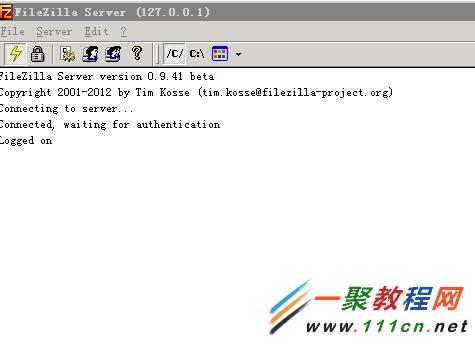
2、在上图我们点击用户头像的图标,点击一个人头像即可,进入如下页面,我们点击“ADD”
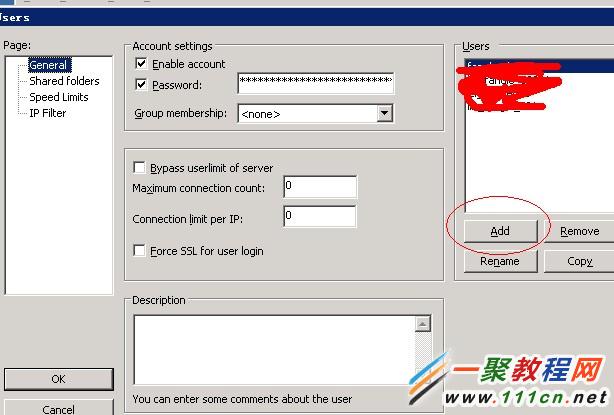
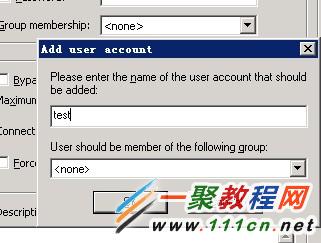
3、在点击"add"按钮之后就会弹出要输入用户名了,如我输入一个'test' 点击OK,
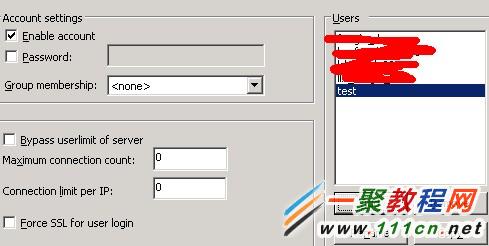
4、在点击OK之后我们会看到如下图有,右边框中有一个test是选中状态了,左边有一个password复选框未选中了,我们先选中它,在这里面输入密码即可,如我输入:123456 然后点击,左下解的OK
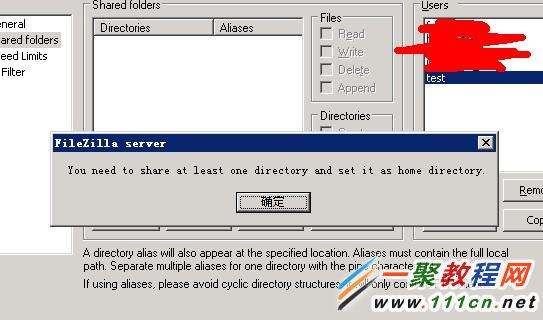
5、点击OK之后会提醒我们此用户未绑定目录了,我们点击“确定”之后再点击“ADD”按钮,我们点击一个测试目录,再点击OK即可了(如果绑定错了,我们可以点击remove删除,重要的一点是必须设置此用户对此目录有对文件有:read,write,delete,对目录有:create,delete功能)
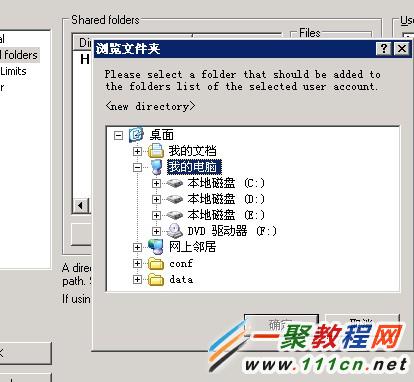
6、好了现在我们就可以使用ftp进入连接上去了
本站原创教程转载必须注明来源:http://www.111com.net/sys/Windows/57804.htm
相关文章
- 《弓箭传说2》新手玩法介绍 01-16
- 《地下城与勇士:起源》断桥烟雨多买多送活动内容一览 01-16
- 《差不多高手》醉拳龙技能特点分享 01-16
- 《鬼谷八荒》毕方尾羽解除限制道具推荐 01-16
- 《地下城与勇士:起源》阿拉德首次迎新春活动内容一览 01-16
- 《差不多高手》情圣技能特点分享 01-16














