最新下载
热门教程
- 1
- 2
- 3
- 4
- 5
- 6
- 7
- 8
- 9
- 10
苹果iPad/iPad5 截图技巧
时间:2022-06-26 04:10:16 编辑:袖梨 来源:一聚教程网
1、我们在ipad中点击“设置”

2、然后在左边点击“通用”然后在通用的右边点击“辅助功能”,如图所示
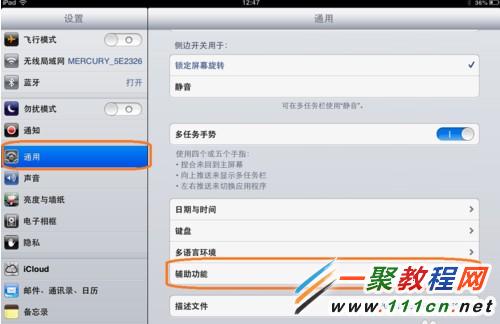
3、然后我们在右边会看到有一个“Assitive Touch”,如图所示
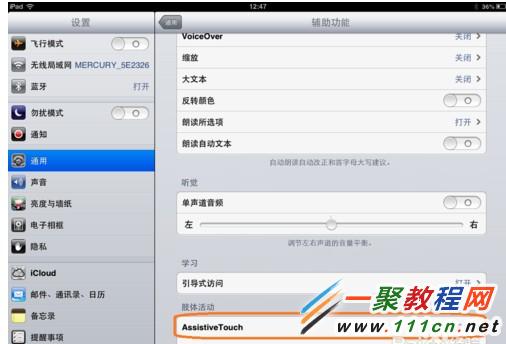
4、现在我们在“Assitive Touch”右边的滑块,打开它。
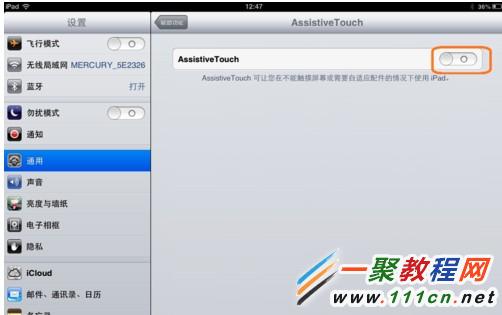
5、打开Assistive Touch之后屏幕就会有一个白点了
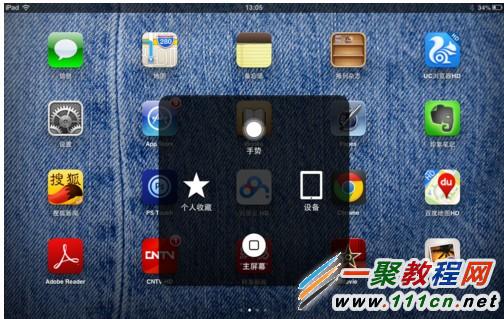
6、现在我们在屏幕上点击“Assistive Touch”中的“设备”,如图所示
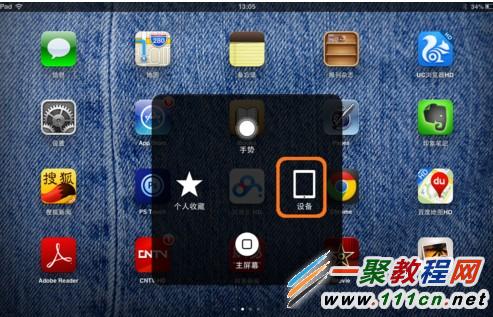
7、然后如图点击“更多”

8、在更多界面我们会看到有一个“屏幕快照”菜单了,我们点击就可以截取当前屏幕了。

9、截取之后我们图片就会保存到系统的相册中了。
相关文章
- 《弓箭传说2》新手玩法介绍 01-16
- 《地下城与勇士:起源》断桥烟雨多买多送活动内容一览 01-16
- 《差不多高手》醉拳龙技能特点分享 01-16
- 《鬼谷八荒》毕方尾羽解除限制道具推荐 01-16
- 《地下城与勇士:起源》阿拉德首次迎新春活动内容一览 01-16
- 《差不多高手》情圣技能特点分享 01-16














