最新下载
热门教程
- 1
- 2
- 3
- 4
- 5
- 6
- 7
- 8
- 9
- 10
三星手表Gear S2 Classic如何将图片导出至移动设备?(R732)
时间:2022-11-14 22:18:07 编辑:袖梨 来源:一聚教程网
若想将Samsung Gear S2 Classic相册中的图片导出至移动设备,请按以下步骤操作:
注:此处以Gear与三星手机(Note 5)已连接成功为例介绍。
1.在手表屏幕下,向左滑动屏幕。

2.点击【应用程序】。

3.在应用程序屏幕上点击【相册】。

4.点击图片。

5.点住一张要导出的图片,图片上将出现一个勾选标记。
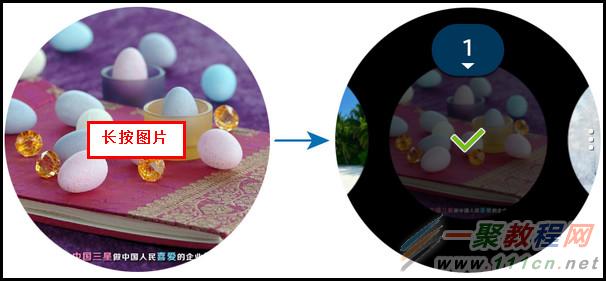
6.转动表圈或者滑动屏幕,选择想要导出的图片。

7.点击【?】图标,然后点击【全选】,可全选Gear相册中的图片。


8.点击【更多】图标,点击【发送至手机】图标即可。
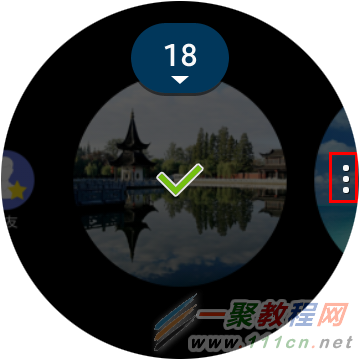


好了以上就是小编为各位整理的关于三星手表Gear S2 Classic如何将图片导出至移动设备?(R732)教程了,希望这篇文章能够帮助到各位朋友。
相关文章
- 《弓箭传说2》新手玩法介绍 01-16
- 《地下城与勇士:起源》断桥烟雨多买多送活动内容一览 01-16
- 《差不多高手》醉拳龙技能特点分享 01-16
- 《鬼谷八荒》毕方尾羽解除限制道具推荐 01-16
- 《地下城与勇士:起源》阿拉德首次迎新春活动内容一览 01-16
- 《差不多高手》情圣技能特点分享 01-16














