最新下载
热门教程
- 1
- 2
- 3
- 4
- 5
- 6
- 7
- 8
- 9
- 10
怎么使用word快速制作字帖
时间:2022-06-26 07:00:36 编辑:袖梨 来源:一聚教程网
1、我们这里是以word2007为实例了,我们打开word2007然后点击“office“-“新建”按钮了,如下图所示。

2、然后我们在新建文档中点击“书法字帖”如下图所示

3、从弹出的字库里面选择需要的字,点击“添加”,系统默认的是楷体,如果需要别的字体,可以选择“书法字体”,然后从后面的下拉菜单里面找自己需要的。


4、选择好字体之后我们的字帖创建好了,如下图所示

5、接着我们就可以实现打印了,我们点击“打印”-“打印预览” 如下图所示。
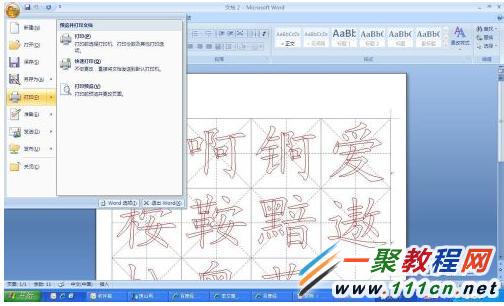
6、如果预览之后我们就可以直接打印出来了哦。

相关文章
- 《弓箭传说2》新手玩法介绍 01-16
- 《地下城与勇士:起源》断桥烟雨多买多送活动内容一览 01-16
- 《差不多高手》醉拳龙技能特点分享 01-16
- 《鬼谷八荒》毕方尾羽解除限制道具推荐 01-16
- 《地下城与勇士:起源》阿拉德首次迎新春活动内容一览 01-16
- 《差不多高手》情圣技能特点分享 01-16














