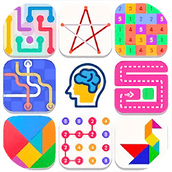最新下载
热门教程
- 1
- 2
- 3
- 4
- 5
- 6
- 7
- 8
- 9
- 10
vue-cropper组件实现图片切割上传代码示例
时间:2022-06-29 02:25:12 编辑:袖梨 来源:一聚教程网
本篇文章小编给大家分享一下vue-cropper组件实现图片切割上传代码示例,文章代码介绍的很详细,小编觉得挺不错的,现在分享给大家供大家参考,有需要的小伙伴们可以来看看。
vue-cropper在vue中的引入
1、组件内引入
import { VueCropper } from 'vue-cropper'
components: {
VueCropper,
},
2、全局引入
在main.js中配置如下代码
import VueCropper from 'vue-cropper' Vue.use(VueCropper)
3、使用示例
vue文件
less文件
css;">.cut {
margin: 0px auto;
}
.hh {
.el-dialog__header {
padding: 0px;
line-height: 2;
background-color: #f3f3f3;
border-bottom: 1px solid #e5e5e5;
background: #f3f3f3;
border-top-left-radius: 5px;
border-top-right-radius: 5px;
}
.el-dialog__title {
float: left;
color: #4c4c4c;
font-size: 12px;
line-
overflow: hidden;
margin: 0;
padding-left: 10px;
font-weight: bold;
text-shadow: 0 1px 1px #fff;
}
.el-dialog__headerbtn {
position: absolute;
top: 8px;
right: 10px;
padding: 0;
background: 0 0;
border: none;
outline: 0;
cursor: pointer;
font-size: 16px;
}
}
.btn {
display: inline-block;
line-height: 1;
white-space: nowrap;
cursor: pointer;
background: #fff;
border: 1px solid #c0ccda;
color: #1f2d3d;
text-align: center;
box-sizing: border-box;
outline: none;
//margin: 20px 10px 0px 0px;
padding: 9px 15px;
font-size: 14px;
border-radius: 4px;
color: #fff;
background-color: #50bfff;
border-color: #50bfff;
transition: all 0.2s ease;
text-decoration: none;
user-select: none;
}
.show-preview {
flex: 1;
-webkit-flex: 1;
display: flex;
display: -webkit-flex;
justify-content: center;
-webkit-justify-content: center;
.preview {
overflow: hidden;
border-radius: 50%;
border: 1px solid #cccccc;
background: #cccccc;
}
}
发送请求的时候配置axios的Content-Type
// http request 拦截器
axios.interceptors.request.use(
config => {debugger
let token = sessionStorage.getItem('token')
if (token) {
config.headers.Authorization = token;
}
if (config && config.url && config.url.indexOf('upload') > 0) {
config.headers['Content-Type'] = 'multipart/form-data'
}
return config
},
err => {
return Promise.reject(err)
}
)
boot的controller
@RequestMapping("/upload")
public ResultData upload(@RequestParam("file") MultipartFile file) {
return userService.upload(file);
}
boot的service
@Override
public ResultData upload(MultipartFile file) {
if (!file.isEmpty()) {
StringBuffer requestURL = sessionUtil.getRequestURL();
int end = requestURL.indexOf("/user/upload");
String basePath = requestURL.substring(0, end);
String savePath = basePath + "/static/img/logo/";
// 获取文件名称,包含后缀
String fileName = file.getOriginalFilename();
String saveDbPath = savePath + fileName;
// 存放在这个路径下:该路径是该工程目录下的static文件下:(注:该文件可能需要自己创建)
// 放在static下的原因是,存放的是静态文件资源,即通过浏览器输入本地服务器地址,加文件名时是可以访问到的
String path = ClassUtils.getDefaultClassLoader().getResource("").getPath() + "static/img/logo/";
// 该方法是对文件写入的封装,在util类中,导入该包即可使用,后面会给出方法
try {
FileUtil.fileupload(file.getBytes(), path, fileName);
// 接着创建对应的实体类,将以下路径进行添加,然后通过数据库操作方法写入
User user = sessionUtil.getSessionUser();
user.setLogo(saveDbPath);
User whereUser = new User();
whereUser.setId(user.getId());
ConfigHelper.upate(user, "user", whereUser);
Map map = new HashMap();
map.put("msg", "头像修改成功");
map.put("data", user);
return ResultData.ok(map);
} catch (IOException e) {
log.error("图片上传==》" + e.getMessage());
e.printStackTrace();
return ResultData.failed(e.getMessage());
} catch (Exception e) {
log.error("图片上次==》" + e.getMessage());
e.printStackTrace();
return ResultData.failed(e.getMessage());
}
} else {
return ResultData.failed("上传图片失败");
}
}
相关文章
- 抖音官方充值入口-抖音充值活动任务奖励领取入口 12-18
- 哔哩哔哩在线免费畅看-2025哔哩哔哩b站网页版最新入口速览 12-18
- 一人之下漫画免费在线观看入口 | 实时缓存无延迟,网页直读免下载 12-18
- 免费PPT成品网站直播推荐-超全免费PPT模板网站盘点 12-18
- 学信网查学历-官方学历查询入口(一键验证学历信息) 12-18
- 虫虫漫画-免费漫画观看入口_海量正版漫画在线畅读平台 12-18