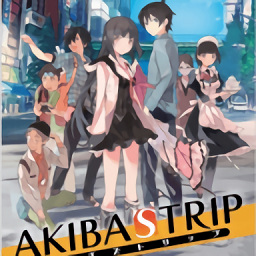最新下载
热门教程
- 1
- 2
- 3
- 4
- 5
- 6
- 7
- 8
- 9
- 10
加密你的Access数据库
时间:2022-07-02 21:19:42 编辑:袖梨 来源:一聚教程网
Secure Your Access Database
How can you keep unwanted people from downloading your database simply by typing in the url?
You can't, it is not possible. BUT you can secure it by adding a password to it. Below I will
walk you through the steps needed to accomplish this.
1. Download your database (new feature added today, see above).
2. Open it up in MS Access. (Check the "Exclusive" checkbox in the file dialog box. If you don't,
Access will ask you to later.)
3. Menu Bar --> Tools --> Security --> Set Database Password Select "Tools" from the menu bar,
then "Security", then "Set Database Password."
4. Your password can be: (quoted from MS Access Help) "Passwords can be any combination of 14 or
fewer characters, except control characters. Passwords are case-sensitive."
5. Upload your password protected database to Brinkster.
6. What needs to be changed in your code:
Only your connection string needs to be changed. Here is a sample:
Set Conn = Server.CreateObject("ADODB.Connection")
MyConnStr = "DRIVER={Microsoft Access Driver (*.mdb)}; "
MyConnStr = MyConnStr & "DBQ=d:sitesmembernamedbmydbase.mdb; "
MyConnStr = MyConnStr & "PWD=yourpassword"
Conn.Open(MyConnStr)
Add the "PWD=yourpassword" to the connection string and you are set!
7. In the SQL Mgr, a new field has been added for password. This way you can still use the SQL
Mgr, even if your Access database has been password protected!
By: Jared Stauffer
相关文章
- 今日校园网页版直达入口-高校迎新服务快捷登录入口 01-05
- 成品视频直播软件哪个好用-成品视频直播软件全推荐 01-05
- gmail邮箱登录-网页版gmail官网登录入口 01-05
- 夸克网页版入口-夸克浏览器最新版登录入口 01-05
- 蛙漫2台版在线入口-蛙漫2最新访问地址 01-05
- 知乎网页版入口免费直达-知乎在线问答平台一键登录 01-05